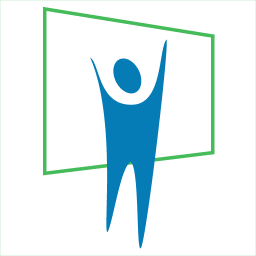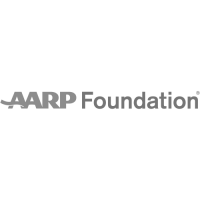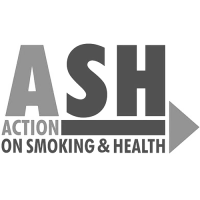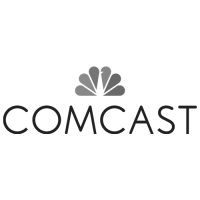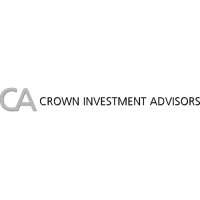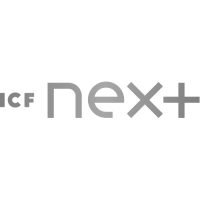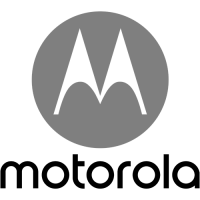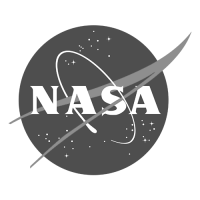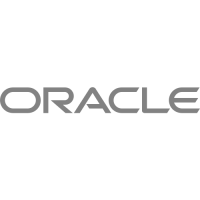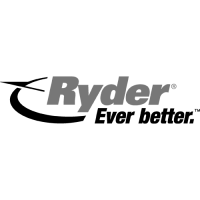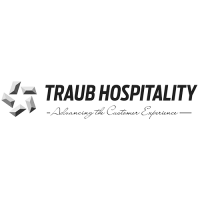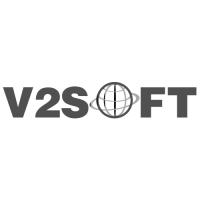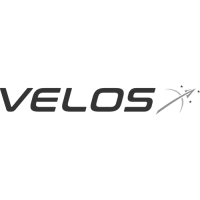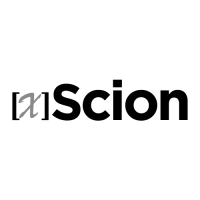A Smart Start to Your PowerPoint Presentation

Tips and strategies to help develop your PowerPoint presentations easier, faster, and with fewer headaches.
Start your presentation right to save it from going wrong
Are you a presentation procrastinator? A PowerPoint put-offer? A stalled sleepless speaker? Let’s face it: most people dread developing presentations. But with a little planning and proactive thinking, you can make your next PowerPoint or Keynote presentation fun, fast, and fearsome!
1. Content First (Visuals later)
When starting a new presentation, try not to become distracted by the desire to make it look good. Picking the perfect template and finding great graphics can eat-up precious time (Presentation Time Management). Your presentation is more about your message than it is about your graphics. So, at first, focus on creating the content. Look at yourself as a scriptwriter in a movie. With a blank PowerPoint file, you can use PowerPoint’s Outline View to get your bullets and main points in place.
If you’re still stymied over what to say, talk over the ideas/themes with friends and colleagues. Or Draft a storyboard on paper. Sometimes just extemporaneously talking about your presentation can help get some of your presentation structure in place.
2. Design for your Audience
Look at the presentation through the eyes and ears of your audience. Select or create a presentation design that’s appropriate for your audience: are they young or old? Colorful or conservative? The colors you use should be compatible with the company’s brand/image. The number of people in the audience affects how large the type should be on screen and how much information should be crammed together.
3. Don’t Design It…Find It!
Use Creative Resources to your advantage. It’s easier than ever to find great graphics online for your presentation. So many times, I’ve seen people who have a design concept and spend many many hours (or dollars) to design an image that ke
4. Invest the time to create an intelligent Slide Master
The slide master’s purpose is to let you make a global change — such as replacing the font style — and have that change reflected on all the slides in your presentation. By creating a master slide and various layouts, you can make holistic revisions to the presentation quickly, rather than page-by-page. An intelligent Slide Master should have pre-defined colors, fonts, and transitions.
5. Plan ahead of your Deadlines
Before starting your presentation, it’s important to have an idea of how much work is involved in developing the presentation…and how much time it will take. Set benchmarks and goals throughout the development period. Aim to finish the presentation a day ahead of schedule.
6. Know your Presentation Venue and Output Medium
Are you presenting in a large auditorium or in a small group? Will your presentation be shown on paper, projected, or laptop-based? Will it be Widescreen or 4:3? Shown on the web or distributed on tablets or phones? These questions are vital to help determine the appropriate fonts, sizing, and spacing. Try to preview the presentation venue beforehand to get a better idea of how your show will look. Or create your presentation for multiple mediums to make sure everyone has a version they can see.