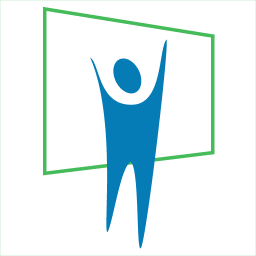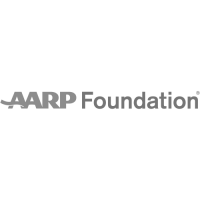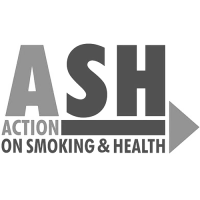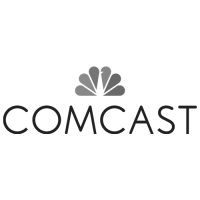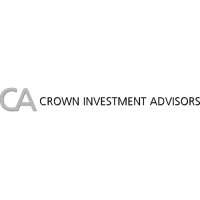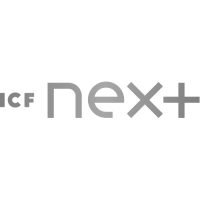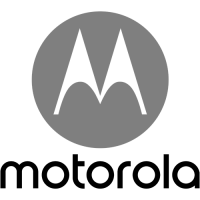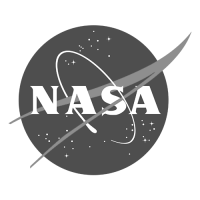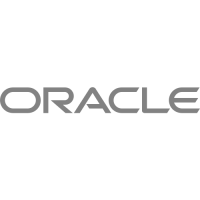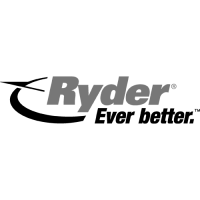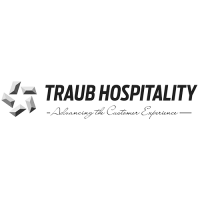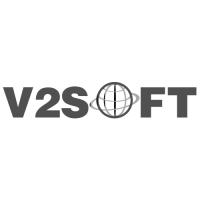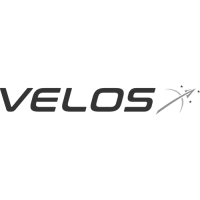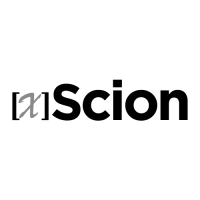Presentation Storyboarding

Tips and strategies for Presentation Storyboarding to create PowerPoint presentations more efficiently and powerfully.
Storyboarding – An Introduction
A presentation without a storyboard is like a cart without a horse. You have no idea which direction whomsoever is going to pull the cart. And when you realize your mistake, it may be too late. And it is at this note that our storyboarding story unfolds…
Storyboarding is never the beginning of any creative project, because you cannot get to this stage unless your concept and vision are completely clear. If you are undertaking a project for yourself or for a client, there would be little to be gained in undertaking a storyboarding session without ideas – the storyboard is an element to capture and refine ideas, not to create them.
What exactly is a storyboard? Is it a piece of paper or a part of your computer screen? Is it that part of your mind where you store the sequence of your creativity? Actually, its all of them – the ‘storyboard’ is both abstract and physical – in our thoughts and on papyrus. The abstract is its very existence, but it’s the physical one which is a retrievable record of its brilliance.
The abstract storyboard has got more to do with our imagination and visualization – it is also the source, inspiration and the very existence that channels the physical storyboard.
Paper Or Screen?
If you’re creating your first formal storyboard, you’ll have to decide if you require a paper or screen board. Both of them have their advantages and disadvantages – and both come in so many types that you can have a great time deciding which works best for you.
A paper storyboard is something that’s more akin to our psychology – it’s no wonder so many screen alternatives try to emulate paper. There could be nothing easier than putting a pencil or pen onto paper and scribbling notes, drawing a prototype or creating a flow chart. You can also manage your schedule, ascertain your priorities and do more. It’s no secret that paper is more close to a human being’s comfort level – lots of people are still wary of digital storyboards, after all the mouse or keyboard is not something with which you can cut and write or write between the lines. Things are however changing, or have already changed, as we shall soon examine.
New technologies are in the fore today – a tablet or pen emulates a regular pen, and it comes with a convenient electronic eraser to boot, imagine doing that the conventional way. And you could use a speech recognition program to input ideas straight into your electronic storyboard.
Handwriting recognition and OCR programs can port all your existing paper storyboards onto the screen level as well.
Screen storyboards have other advantages too – you can share them over your network or the Internet, also you can store them on a floppy, an Iomega® Zip cartridge a CD-Rewritable or a shared Internet virtual drive. By sharing in myriad ways, your storyboards become more collaborative, and consequently your content is richer, your ideas are originated from a higher base level. This does not mean that paper storyboards are without benefits – not everybody carries a palmtop or laptop everywhere – paper is everywhere: on newspapers, napkins and notes – just find an area to write, and scribble your thoughts away. It is necessary to mention here that it is better to carry a small paper notepad to capture your sudden or planned spurts of inspirations – all loose papers can be lost very easily: they could fly away from your car window!
Paper Alternatives
What’s a paper storyboard? Any piece of paper is technically fit enough to be a storyboard. But paper in many ways belies the very function of a storyboard – ‘permanence’. Granted, there is no such thing called ‘permanent’ on earth – but paper’s permanence levels are directly related to its form. A thick bound register is more permanent than a loose sheet. In fact the register could be more permanent than a floppy or a CD. However, your computer’s hard disk or storing it on the Internet is even more permanent than that.
The single biggest advantage of a screen (also called digital and electronic throughout this article) storyboard is duplication. That’s why I don’t advise you to use paper. For that matter, I don’t think that the screen alternative on its own is a good idea too. So, what do we use? Simple, we use a combination – by all means use paper, but convert it to electronic format as soon as possible.
We just saw how we can use paper to create a better screen storyboard – in the same way we can use screen to create a better paper storyboard. You can create a template in your word processor, which you can then print out in certain quantities. These papers can be stapled or spiralled to form a nice notepad. Use this as your storyboard – just remember to put it all back in the electronic format at due intervals.
Screen Alternatives
I could write pages galore on screen alternatives, but we’ll stick to the basic alternatives presently. In it’s easiest form, your storyboard could be a text editor – in it’s most advanced incarnation it could be your own custom application suite comprising of a storyboard program, a word processor and programs for speech recognition, email, project collaboration and OCR (optical character recognition).
If you would like to use a basic text editor, then you could use Notepad that comes with Microsoft® Windows®. Also, there is an excellent Notepad replacement called EditPad.
Next in the hierarchy tier are word processors – you could use them as they are, or you could use them with a specialized storyboarding template. Such templates can also be printed to paper. If you want to create a template in your particular word processor, you can download a template in Adobe®’s PDF format here – this is very basic and you could emulate it in any word processor which is worth its existence. Needless to say, you will need to download Adobe®’s Acrobat® Reader to view and print this template.
However, let’s face it – word processors can be boring. For routine in-house presentations, word processor software like Microsoft® Word®, Corel® WordPerfect®, Lotus® WordPro® or a dozen more alternatives will do the job – what’s more your good old presentation program will import the entire storyboard as an outline and will even decide how many slides you need and where to place what information – the wonders of computers! All this is boring, safe and predictable – like typists with thick glassed spectacles! We want our presentations to sing, dance, play and maybe even get to the movies. You want sighs and wows, with a few drop-dead responses thrown in for good measure – yes, you need a specialized storyboarding program.
The answer is a little disappointing – I haven’t found any great storyboarding program as yet. There are programs which allow you to draw onscreen, others allow you to input text and create links, but you need more. So, we’ll do the next best thing: we’ll look at a combination of programs and hardware.
The best hardware you can get for yourself is a tablet – pen, preferably pressure sensitive. This will allow you to draw onscreen – my Wacom® tablet even comes with a specialized software called Paragraph® PenOffice® that allows me to draw right inside Microsoft® Word® – what’s more, others who don’t have the tablet or the software can still view all the files and even edit the text. There are such draw-into-your-program programs for other word processors too.
Once you have a tablet, you can try out a great free storyboarding program called Springboard – the reason I never mentioned about this above is that this program is almost useless without a pen-tablet. Still, you may want to take Springboard® for a spin.
Want me to share a secret with you? If you have a pen-tablet, Macromedia® Flash® makes a great storyboarding program! You can draw on its screen, you can even write editable text and you can add and remove pages (or screens, to use Flash’s terminology). Just remember to hide the timeline. What’s more, if you fancy, your storyboard may spring roots in Flash to create a presentation within that program. Flash can become a great presentation program too!
The Flow
Now that you have the software sorted out, let’s talk about ‘the flow’ – this is the unrestrained stream of thoughts originating from your creativity which forms a major part of your storyboard. In fact this is the only link between your abstract and physical storyboards.
You can use sticky notes, both paper and electronic to keep track of your inspirational bouts – for a free electronic version of sticky notes, try ATnotes.
Keep yourself suitably involved with your ideas to prevent your flow being hampered with. Nevertheless, if the dreaded ‘creativity block’ strikes you, there are a few ideas here which could help you. Visit our Creativity Un-Block page.
Storyboard Elements
Every storyboard has elements – representation of actual elements of a finished presentation. These are in the form of text, video, sound, images and more…
It’s just that you don’t put everything that’s going to be a part of your finished presentation into your storyboard – the storyboard is an intermediate stage – what’s more it’s a link to preserve your ideas for use in the actual finished product.
If the text part is longer, just put in the beginning lines to suggest which text you would be using correspondingly in the presentation. In the same way images and videos are represented as placeholders – and sound could be identified by some scribbled notes.
Scribbled notes – that’s one element in a storyboard that does not finish it’s journey to the final presentation. It’s just there to correct and add ideas – it’s the heart of a storyboard.
Specialized Requirements
All we have discussed may have not met your requirements – maybe your needs are specialized – maybe you need to do more.
This need not disappoint – the main thing to remember is that your ideas are important – with a little tweaking here and there, you can adapt solutions to suit you. We are presently discussing only general mainstream requirements, but there’s no reason why you cannot adapt it for yourself.
From Storyboard to Finality
We have to remember that the storyboard is an intermediate stage – concept and visualization are the beginning stages – completion and delivery are the final stages.
To finish a presentation, you don’t need a finished storyboard. In fact a good storyboard will never get completed. As soon as your storyboard has a fixed direction, you should begin work on your presentation, maybe even before that.
And some day, when your presentation is over, and you have won accolades, and some years after that, you may just see your old storyboard. And that storyboard will inspire you again, once more!