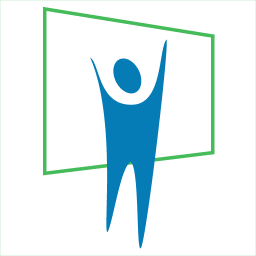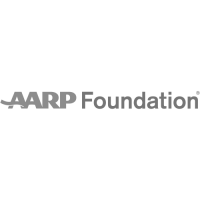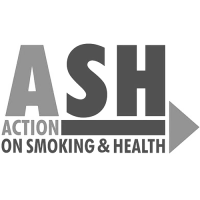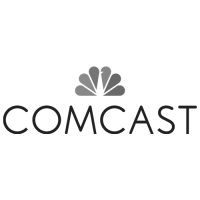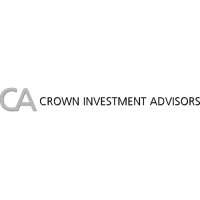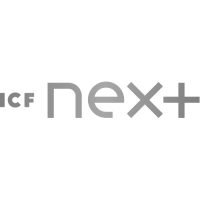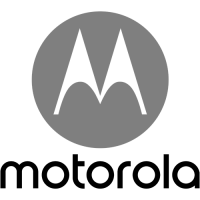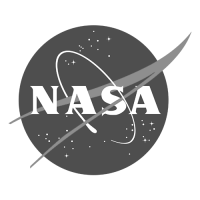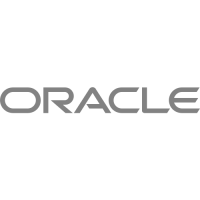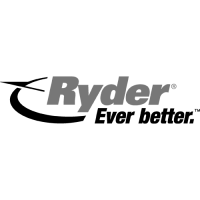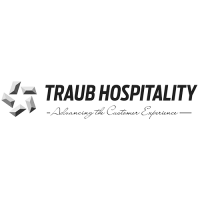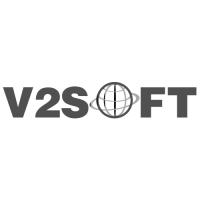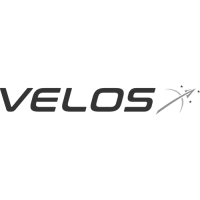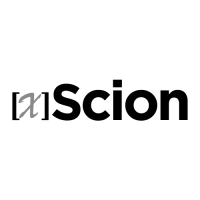Organize Your Presentation With Sections in PowerPoint
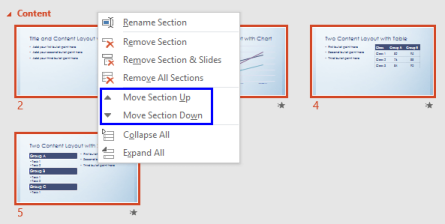
Discover how to use PowerPoint’s section tool to make your presentations more organized, better managed, and faster to develop.
Overwhelmed by a slew of slides? Break them into sections! PowerPoint’s section tool (available since PPT 2010) can easily make your presentations more organized, better managed, and faster to develop. Sections let you organize your slides, much like you would use folders to organize your files.
You can use named sections to keep track of groups of slides, or you can assign sections to co-workers to make ownership clear during collaboration. And if you’re starting with a blank slate, sections can even be used to outline the topics in your presentation.
Why Sections in PowerPoint are very useful?
By using sections you can:
- Divide the slides into logical subgroups
- Organize the chapters using meaningful names
- Reorder sections using the drag and drop
- Apply effects in groups (sections), for example the same animation transition to all the slides under a section
- Collapse sections
- Hide all the slides in a given section
- Delete all the slides under a section
The PowerPoint section feature is easy to be used. You can add, edit, remove sections by using the Sections menu in PowerPoint 2010. Typically, sections are added from the Slide Sorter window.
Right click the Slide and choose Add Section option from the context menu.

Now a new section will be added with name “Untitled Section”. Whatever slides you will create, will be categorized under this section. You can start another section in the presentation by the same way.
Once the section is added, right-click its title bar and choose Rename Section.

Specify the new name and click Rename.

That’s it, the particular section will be renamed. Now you can easily create, differentiate and manage your slides within the presentation. Moving groups of slides around is easier than ever when they’re grouped in sections. You can also minimize or maximize groups of sectioned slides too.
This section feature is also good for organizing the content in the edit view and keep an eye in the overall information at once…sort of like an outline.

add sections in powerpoint 2010, how to add presentation sections, how to rename presentation sections, PowerPoint 2010, powerpoint sections, ppt, rename sections in powerpoint 2010, sections in powerpoint, working with powerpoint slides